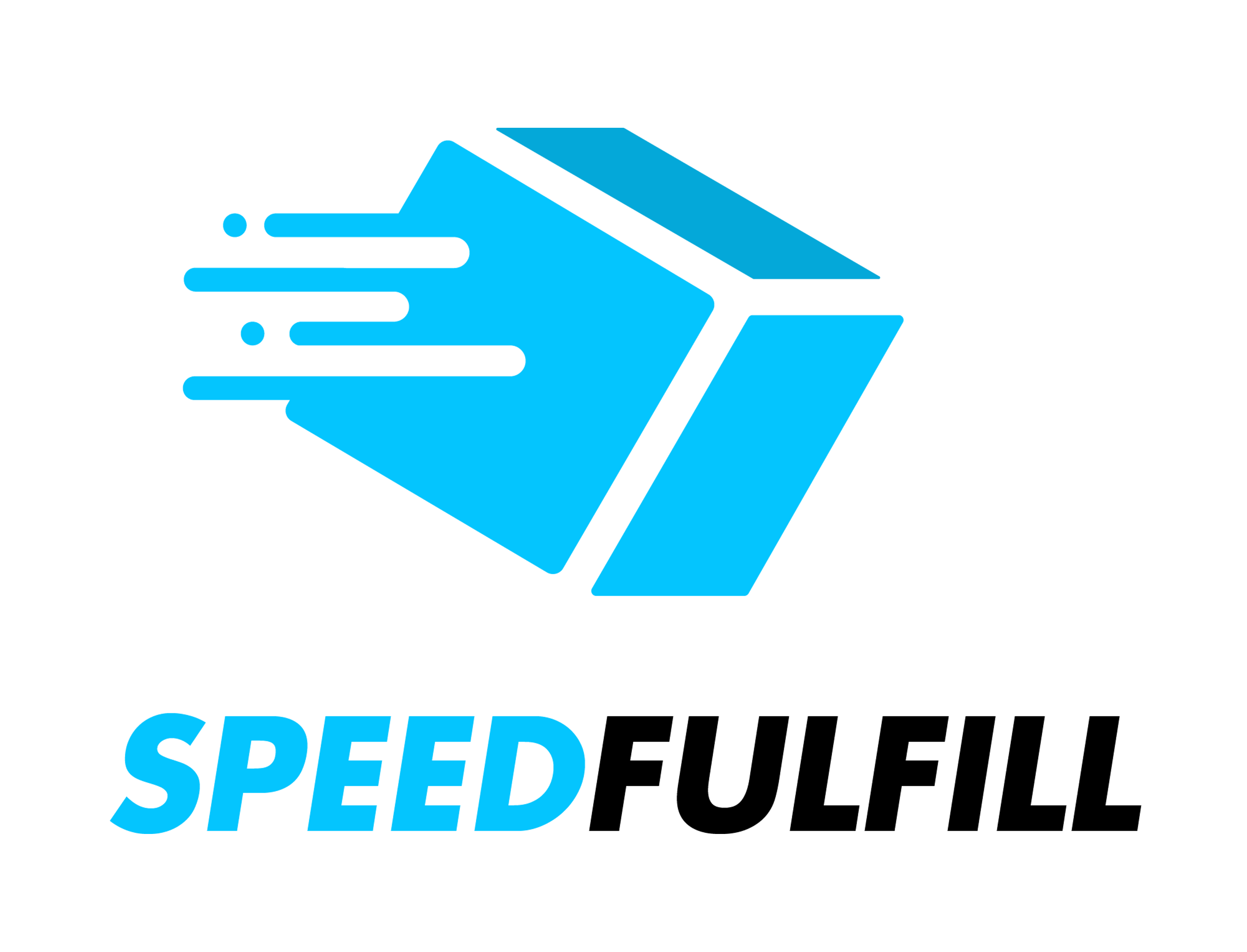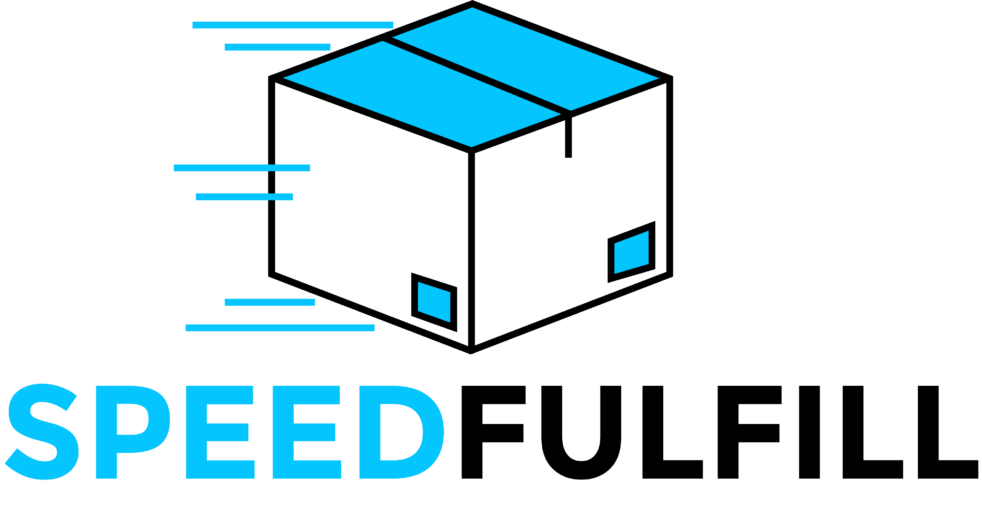How to connect your woocommerce store on Dianxiaomi
Note: The Woocommerce background defaults to filling in the tracking number function.
Before using the store secretary, you need to install the order plugin developed by dianxiaomi for Woocommerce to complete the authorization!
Authorization process:
Step 1:Download the plug-in Click to download the plug-in >>
Step 2: Log in to the Woocommerce background, enter [Plugins – Install Plugins – Select the ” Upload Plugin ” button above to complete the plugin installation]
Note: After the installation is successful, click any order in Woocommerce to see the display in the upper right corner, ” dianxiaomi “The word means the installation is successful!
Step 3:[Enter the WordPress background – switch to traditional mode – find dianxiaomi in the settings on the left and click to enter – add the logistics method you need, the logistics method added here can be selected when the order is shipped and displayed on the buyer’s order details page]
Note:The tracking URL cannot be entered casually, you can enter t.17track.net/en#nums
Step 4:[In the WordPress background – user – my profile – scroll down, find the location of Dianxiaomi’s WordPress API Key, and copy the following information 】
Note: If the content of Dianxiaomi’s WordPress API Key is not displayed, please refer to the operation below!
Note: Before authorizing, please confirm the permalink, select the date and name type!
Step 4: Note we will take over from here. [Log in to the main account of the store’s secretary – user name – platform authorization – click on more platforms – click on Woocommerce – add authorization – custom store name – input information – authorization]
The authorization is successful, and the dianxiaomi displayed as shown in the figure: